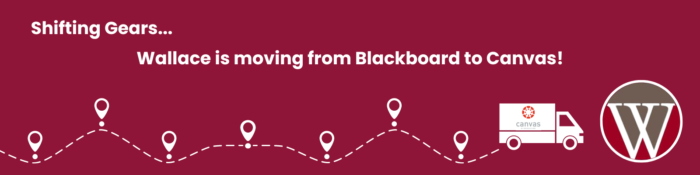To ensure you have a smooth start, we’ve prepared a quick tutorial to help you get familiar with Canvas, our learning management system. This tutorial will guide you through the basics and help you explore the features you’ll be using throughout the course.
Student Canvas Tutorial
Frequently Asked Questions about…
Canvas
Canvas is a web-based LMS used by learning institutions, educators and students to access and manage online course learning materials and community about skill development and learning achievement.
Wallace Community College and all institutions in the Alabama Community College System will use Canvas. It is a part of a major statewide initiative to evolve our learning experience and increase student success.
Classes in Fall 2024 will be using Canvas.
Canvas has a variety of customizable course creation and management tools, course and user analytics and statistics and internal communication tools.
All WCC Canvas users may access Canvas tech support 24 x 7 x 365 by clicking the Help button in the left-side gray global navigation menu.
Some of the reasons include:
- Greatly improved student experience with features students have asked for, such as improved calendar and to-do lists, common course structure, and an excellent student mobile app.
- Canvas is more intuitive to use, with less start-up time for new students
All currently admitted students have access to the Canvas learning management system. To access Canvas students will need to use a web browser to access https://alabama.instructure.com
Logging in to Canvas
- Log in using your Alabama.edu credentials (A#@alabama.edu and password that you created).
**Safety Tip** There is NO Canvas app available for laptop or desktop computers. If you are using a mobile device, make sure to download the Canvas Student App exclusively from the official Google Play Store or Apple App Store.
Haven’t claimed your Alabama.edu account yet?
Check your Personal Email for a message from “noreply@rapididentity.com” – Check your spam folder! The subject line is Activate your Alabama.edu Account.
If you still do not see it and you haven’t processed your claim code for the new account, send an email to “helpdesk@wallace.edu” requesting a new claim code email. Remember to include your name AND A# in the email.
Follow the instructions in the email to claim your Alabama.edu account.
Alabama.edu
Go to your PERSONAL email and open an email from RapidIdentity.com. This will allow you to claim your new Alabama.edu and activate your new single sign-on account.
Go to MyWCC Experience and click on Personal Information. You will be able to add your personal email there.
Check your Personal Email for a message from “noreply@rapididentity.com” – Check your spam folder! The subject line is Activate your Alabama.edu Account.
If you still do not see it and you haven’t processed your claim code for the new account, send an email to “helpdesk@wallace.edu” requesting a new claim code email. Remember to include your name AND A# in the email.
Follow the instructions in the email to claim your Alabama.edu account.
ACCS is moving to a unified identity for all applications including Banner, Canvas and Microsoft Office 365. The domain name of this environment is alabama.edu. The username for every user at Wallace Community College will be the user’s A#@alabama.edu.
Students will transition completely to Alabama.edu. Wallace.edu emails will continue to be available for use for employees.